Hey iedereen
Het zal vast zijn dat er al duizende vragen enz en topics geopend zijn, maar ik kan gewoon niet juiste antwoord vinden.
Ik heb een experia box van kpn met gewoon draadloos internet. Met laptop van vriendin kan ik er gewoon op, met eigen laptop niet
ga ik met mijn laptop naar haar huis kan ik gewoon op haar draadloze netwerk
dus puntje bij paaltje zal mijn experia box en acer laptop niet graag samen werken
he tis een acer 5633…
Wie oh wie helpt mij
alvast onwijs bedankt
groetjes

 Doorzoek het forum
Doorzoek het forum
 Zoeken met Startpagina
Zoeken met Startpagina
 Startpagina Thema's
Startpagina Thema's