I think you should purchase a box. And it may not be possible to get connected with two devices at a time.
I like the way you provide information, and I think that you have some fantastic thoughts globle game
Thank you for your link it's was soo helpful for me to keep sharing with us! It's so amazing to Insta Reels Audio Download
Connecting Acer Laptop to Wireless Network:
Turn on Wi-Fi on your Acer laptop:
Ensure that the Wi-Fi Router capability on your Acer laptop is turned on. This is usually done by pressing a function key (F2, F3, etc.) that has a Wi-Fi icon on it, or through the laptop's settings.
View Available Networks:
Click on the network icon in the system tray (usually located at the bottom right corner of the screen). This will display a list of available wireless networks.
Select your Wi-Fi network:
Find and select your Wi-Fi network from the list. The name of your Experia box's wireless network (SSID) should be listed. Click on it.
Enter the Wi-Fi Password:
If your Wi-Fi network is secured, you'll be prompted to enter the Wi-Fi password. This password is usually found on a sticker on your Experia box. Enter the password and click “Connect.”
Wait for Connection:
Once you've entered the correct password, your laptop will attempt to connect to the wireless network. It might take a moment to establish a connection.
Verify Connection:
Check if your laptop is now connected to the Wi-Fi network. You should see the Wi-Fi symbol in the system tray change to indicate a successful connection.
Weet je zeker dat je deze post als spam wil rapporteren aan de beheerder?
Deze post wordt als spam gerapporteerd aan de beheerder van het forum. Bedankt!
Weet u zeker dat u dit topic wil verwijderen?